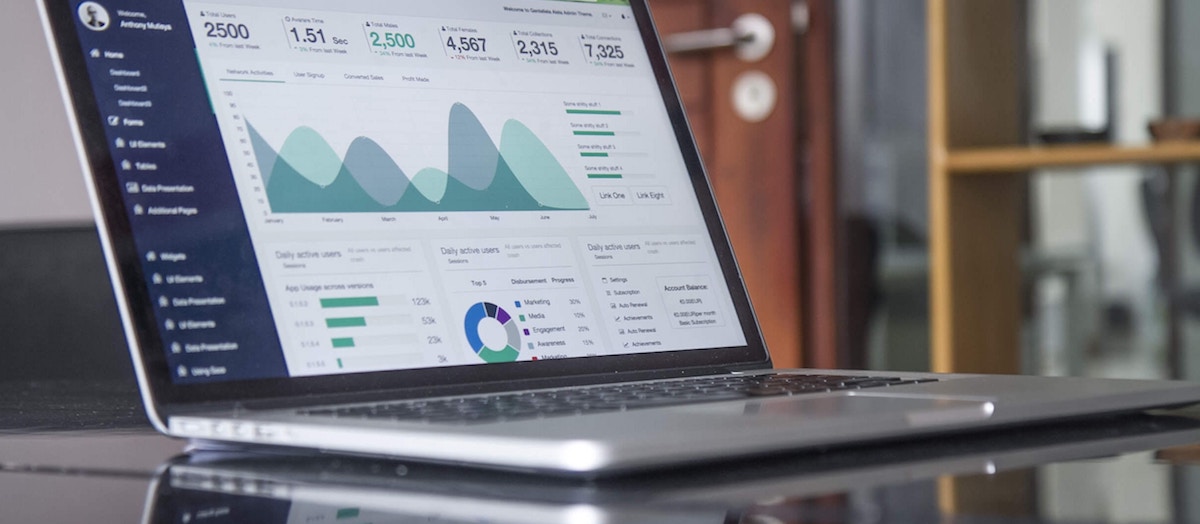
最近的工作开始接触到可视化的 3D 部分,因此自己也抽时间温习了以前学习的 css3 知识点,顺便完成一个入门小 demo —— 实现一个旋转的骰子。这个例子里有重温 css3 的一些知识点——用它来实现立体和旋转效果,然后用 flex 布局来实现骰子的点的排列。这个案例对于以后熟练使用 css 和 flex 有一定的帮助,所以这里也做一份教程和总结。最终效果就在页面右下角,相信眼不尖的人也注意到了。
索引
分解步骤
- 要完成这个案例,我们先来分解实现过程,再按步骤一步一步来实现。
- 首先实现整体界面和骰子的基本界面,一共有六个面,包括面和点的基本样式。
- 然后实现每个面上的骰子点数排列布局,完成所有的界面。
- 使用 transform 实现立体形状,给骰子添加立体效果。
- 为骰子添加旋转动画效果。
执行步骤
1. 基本界面
1
2
3
4
5
6
7
8
9
10
11
12
13
14
15
16
17
18
19
20
21
22
23
| .dice-content {
position: relative;
margin: 50px auto;
width: 200px;
height: 200px;
}
.dice-section {
position: absolute;
top: 0;
left: 0;
width: 200px;
height: 200px;
background-color: #e8e8e9;
border: 1px solid #e0e0e0;
border-radius: 15px;
}
.dice-point {
width: 50px;
height: 50px;
border-radius: 50%;
box-shadow: inset 3px 3px 5px black;
background-color: #333;
}
|
1
2
3
4
5
6
7
8
9
10
11
12
13
14
15
16
17
18
| <div id="dice" class="dice">
<div class="dice-content">
<div class="dice-section">
<span class="dice-point"></span>
</div>
<div class="dice-section">
<span class="dice-point"></span>
<span class="dice-point"></span>
</div>
<div class="dice-section">
<span class="dice-point"></span>
<span class="dice-point"></span>
<span class="dice-point"></span>
</div>
</div>
</div>
|
- 这是包了六个面的骰子的 div, 每个面的位置以绝对定位重叠在同一位置,便于之后修改。
然后我在外层再放了一个 div 来实现定位、透视等效果,这点后续会再提到。
2. 点数排布
骰子每个面上的点数不一,每个面里面的点数的排列因此也不一样,但排列都是依循一定的规律。所以非常适合用 flex 布局来实现。
在点数布局中,我们主要使用了以下几个属性来实现——flex-direction、justify-content、align-item.
点数为 1 的情况最为简单,只要实现垂直居中。而 flex 实现垂直居中非常方便。align-items指定了 flex 容器中项目的对齐方式。所以父元素设置居中,子元素设置 auto 即可。
1
2
3
4
5
6
7
| .dice-section {
display: flex;
align-item: center;
}
.dice-point {
margin: auto;
}
|
- 点数 4 和 点数 6 的实现方式类似,首先它们被分割成 2 行。然后分别排列点数,分别显示在每一行的两侧。
1
2
3
4
5
6
7
8
9
| .dice-section {
display: flex;
flex-direction: column;
justify-content: space-around;
}
.dice-section-row {
display: flex;
justify-content: space-around;
}
|
1
2
3
4
5
6
7
8
9
10
| <div class="dice-section">
<div class="dice-section-row">
<span class="dice-point"></span>
<span class="dice-point"></span>
</div>
<div class="dice-section-row">
<span class="dice-point"></span>
<span class="dice-point"></span>
</div>
</div>
|
我们使用 space-around 项让行内元素均匀分布在行内。
这里值得注意的是我们对行也做了同样的处理,只不过是用 column 换了个方向,让行上下均匀分布在面上,撑满整个面,否则会挤在一块。
然后点数 2 和 点数 3 的实现方式类似,它们被分割成 2 行和 3 行。然后分别排列点数,分别显示在左中右的位置。
1
2
3
4
5
6
7
8
9
10
11
12
13
14
15
16
17
| .dice-section {
display: flex;
flex-direction: column;
justify-content: space-around;
}
.dice-section-row-start {
display: flex;
justify-content: flex-start;
}
.dice-section-row-center {
display: flex;
justify-content: center;
}
.dice-section-row-end {
display: flex;
justify-content: flex-end;
}
|
1
2
3
4
5
6
7
8
9
10
11
12
|
<div class="dice-section">
<div class="dice-section-row-start">
<span class="dice-point"></span>
</div>
<div class="dice-section-row-center">
<span class="dice-point"></span>
</div>
<div class="dice-section-row-end">
<span class="dice-point"></span>
</div>
</div>
|
flex-start、center、flex-end表明行内元素分别从行首、行中、行尾开始排列,这样使得点数正好分别排在行内的左中右位置。
同理,点数 5 的排列则是结合了 space-around 和 center 来实现。
到这里点数的骰子的界面基本完成,接下来是给骰子加上立体效果。
3. 立体效果
1
| transform-origin: 50% 50% 0;
|
- 我们使用
transform 属性的 rotate 来实现旋转,用 translate 来实现平移。
- 6个面里,前后面的改动是最小的。围绕着原点,那么正面需往前平移,然后背面要离正面一个面的长度大小,所以背面沿三维面的 Z 轴向后平移。
1
2
3
4
5
6
| .dice-pos-front {
transform: translateZ(100px);
}
.dice-pos-back {
transform: translateZ(-100px);
}
|
- 上下面的显示应当是沿 X 轴旋转,然后再位移,需注意旋转后基准的坐标系也变了,看似是上下沿着 Y 轴位移,实际是参照旋转前的 Z 轴位移。
1
2
3
4
5
6
| .dice-pos-top {
transform: rotateX(90deg) translateZ(100px);
}
.dice-pos-bottom {
transform: rotateX(90deg) translateZ(-100px);
}
|
1
2
3
4
5
6
| .dice-pos-left {
transform: rotateY(90deg) translateZ(100px);
}
.dice-pos-right {
transform: rotateY(90deg) translateZ(-100px);
}
|
- 到这里,一个完整的立方体效果应当出来了。但界面上可能还看不出,我们给这个立方体旋转一定角度,让它呈现得更立体一些。
1
2
3
| .dice-content {
transform: rotateX(-30deg) rotateY(-40deg);
}
|
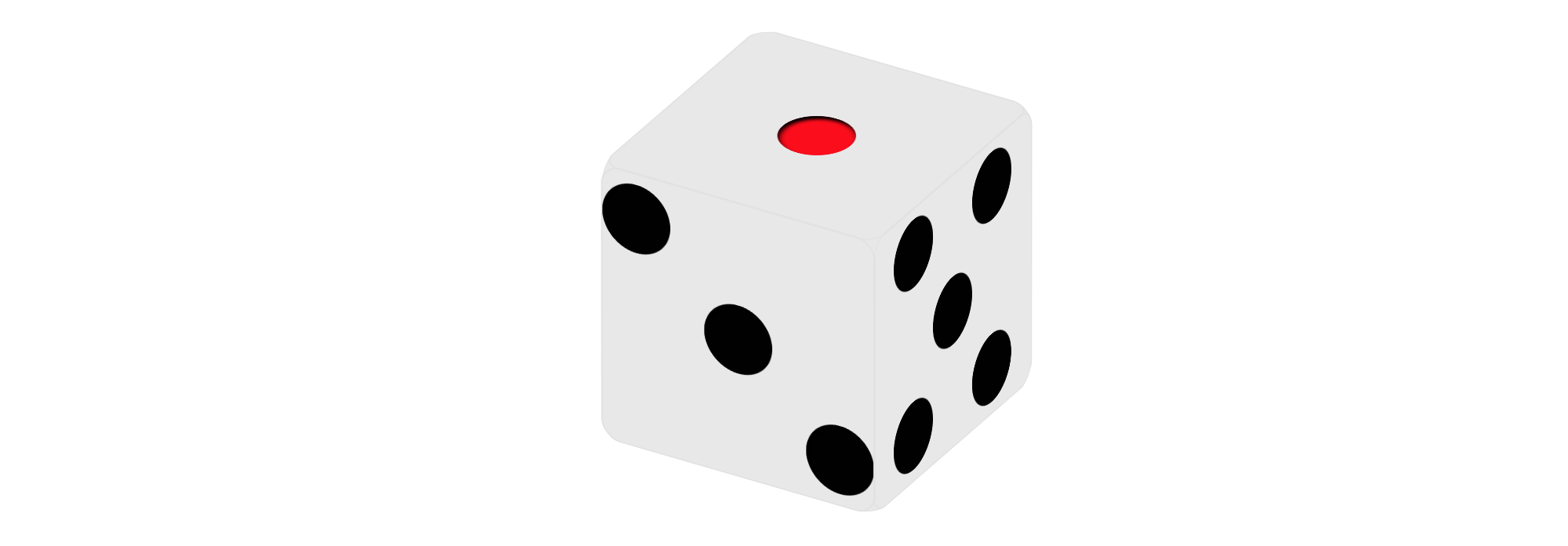
4. 动画效果
- css3 的动画从关键帧
keyiframe 开始,定义初始状态和结束状态。然后加以应用。
1
2
3
4
5
6
7
8
9
10
11
12
13
14
|
@keyframe rotate {
from {
transform: rotateX(-30deg) rotateY(-30deg)
}
to {
transform: rotateX(180deg) rotateY(360deg)
}
}
.dice-content {
animation: rotate 10s infinite;
}
|
源码
- 我将常用的样式类提取了出来。
- 添加了
perspective 来增强效果。
- 添加
animation-timing-funtion 在各关键帧切换时添加速度效果。
1
2
3
4
5
6
7
8
9
10
11
12
13
14
15
16
17
18
19
20
21
22
23
24
25
26
27
28
29
30
31
32
33
34
35
36
37
38
39
40
41
42
43
44
45
46
47
48
49
50
51
52
53
54
55
56
57
58
59
60
61
62
63
64
65
66
67
68
69
70
71
72
73
74
75
76
77
78
79
80
81
82
83
84
85
86
87
88
89
90
91
92
93
94
95
96
97
98
99
100
101
102
103
104
105
106
107
108
109
110
111
112
113
114
115
116
117
118
119
120
121
122
123
124
125
126
127
128
129
130
131
132
133
134
135
136
137
138
139
140
141
142
143
144
145
146
147
148
149
150
151
152
153
154
155
156
157
158
159
160
161
162
163
164
165
166
167
168
169
170
171
172
173
174
175
176
177
178
179
| <!DOCTYPE html>
<!DOCTYPE html>
<html>
<head>
<meta charset="utf-8">
<title>🎲</title>
<style>
.flex {
display: flex;
}
.flex-column {
flex-direction: column;
}
.jc-c {
justify-content: center;
}
.jc-sa {
justify-content: space-around;
}
.jc-fs {
justify-content: flex-start;
}
.jc-fe {
justify-content: flex-end;
}
.dice {
perspective: 1000px;
}
.dice-content {
transform: rotateX(-30deg) rotateY(-40deg);
position: relative;
margin: 50px auto;
width: 200px;
height: 200px;
transform-style: preserve-3d;
-webkit-transform-style: preserve-3d;
transform-origin: 50%;
-webkit-transform-origin: 50%;
animation: rotate 7s infinite;
-webkit-animation: rotate 7s infinite;
animation-timing-function: ease;
-webkit-animation-timing-function: ease;
}
.dice-section {
position: absolute;
top: 0;
left: 0;
width: 200px;
height: 200px;
background-color: #e8e8e9;
border: 1px solid #e0e0e0;
border-radius: 15px;
}
.dice-point {
width: 50px;
height: 50px;
border-radius: 50%;
box-shadow: inset 3px 3px 5px black;
background-color: #333;
}
.dice-pos-front {
transform: translateZ(100px);
}
.dice-pos-back {
transform: translateZ(-100px);
}
.dice-pos-top {
align-items: center;
transform: rotateX(90deg) translateZ(100px);
}
.dice-pos-top .dice-point {
margin: auto;
background-color: red;
box-shadow: inset 3px 3px 5px #333;
}
.dice-pos-bottom {
transform: rotateX(90deg) translateZ(-100px);
}
.dice-pos-left {
transform: rotateY(90deg) translateZ(-100px);
}
.dice-pos-right {
transform: rotateY(90deg) translateZ(100px);
}
@-webkit-keyframes rotate {
0% {
transform: rotateX(-30deg) rotateY(-40deg)
}
35% {
transform: rotateX(180deg) rotateY(360deg)
}
75% {
transform: rotateX(-90deg) rotateY(-180deg)
}
100% {
transform: rotateX(30deg) rotateY(40deg)
}
}
</style>
</head>
<body>
<div id="dice" class="dice" title="🎲 点我就消失">
<div class="dice-content">
<div class="dice-section dice-pos-top flex">
<span class="dice-point"></span>
</div>
<div class="dice-section dice-pos-left flex flex-column jc-sa">
<div class="flex jc-fs">
<span class="dice-point"></span>
</div>
<div class="flex jc-fe">
<span class="dice-point"></span>
</div>
</div>
<div class="dice-section dice-pos-front flex flex-column jc-sa">
<div class="flex jc-fs">
<span class="dice-point"></span>
</div>
<div class="flex jc-c">
<span class="dice-point"></span>
</div>
<div class="flex jc-fe">
<span class="dice-point"></span>
</div>
</div>
<div class="dice-section dice-pos-back flex flex-column jc-sa">
<div class="flex jc-sa">
<span class="dice-point"></span>
<span class="dice-point"></span>
</div>
<div class="flex jc-sa">
<span class="dice-point"></span>
<span class="dice-point"></span>
</div>
</div>
<div class="dice-section dice-pos-right flex flex-column jc-sa">
<div class="flex jc-sa">
<span class="dice-point"></span>
<span class="dice-point"></span>
</div>
<div class="flex jc-c">
<span class="dice-point"></span>
</div>
<div class="flex jc-sa">
<span class="dice-point"></span>
<span class="dice-point"></span>
</div>
</div>
<div class="dice-section dice-pos-bottom flex jc-sa">
<div class="flex flex-column jc-sa">
<span class="dice-point"></span>
<span class="dice-point"></span>
<span class="dice-point"></span>
</div>
<div class="flex flex-column jc-sa">
<span class="dice-point"></span>
<span class="dice-point"></span>
<span class="dice-point"></span>
</div>
</div>
</div>
</div>
</body>
</html>
|
参考:
1. [transform(web)](https://developer.mozilla.org/zh-CN/docs/Web/CSS/transform)
2. [transform(css)](https://developer.mozilla.org/zh-CN/docs/Web/CSS/CSS_Transforms)
3. [flex](https://developer.mozilla.org/zh-CN/docs/Web/CSS/flex)
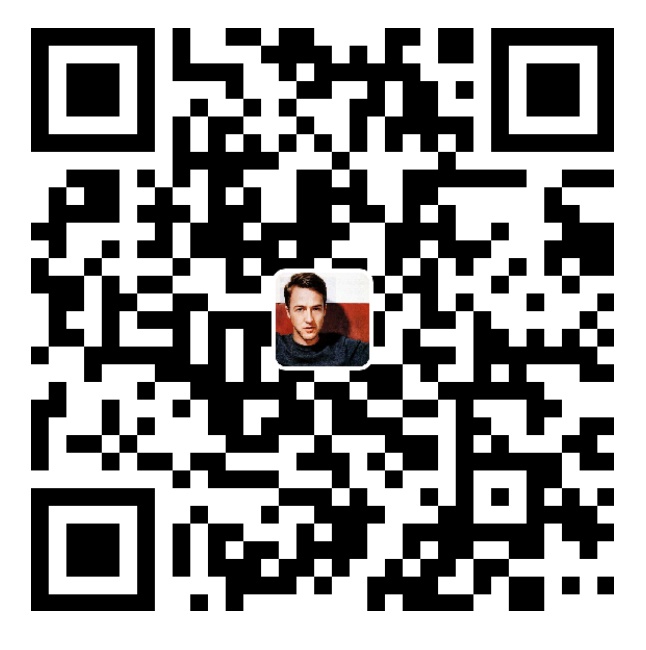
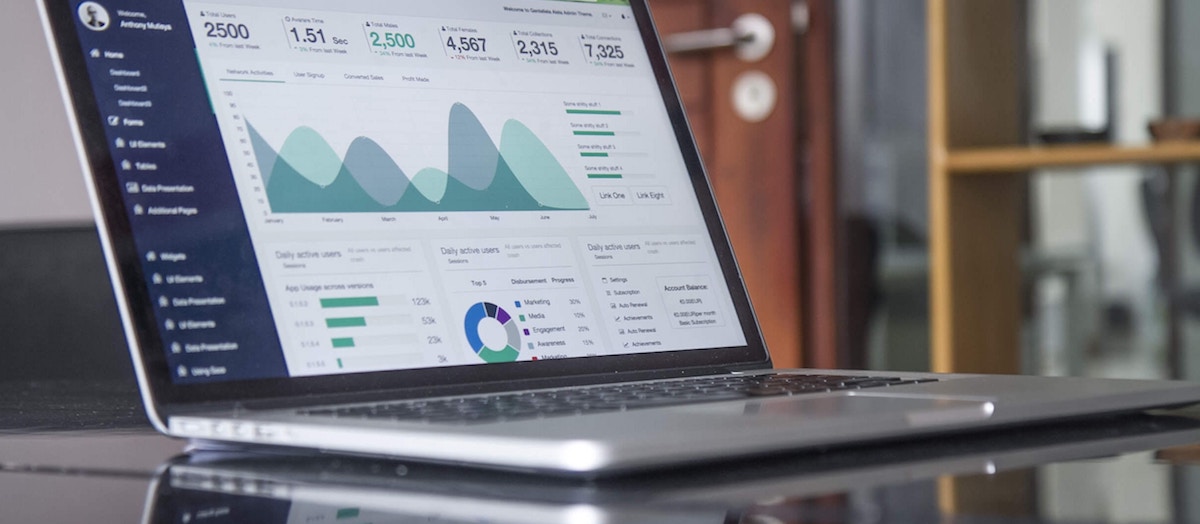
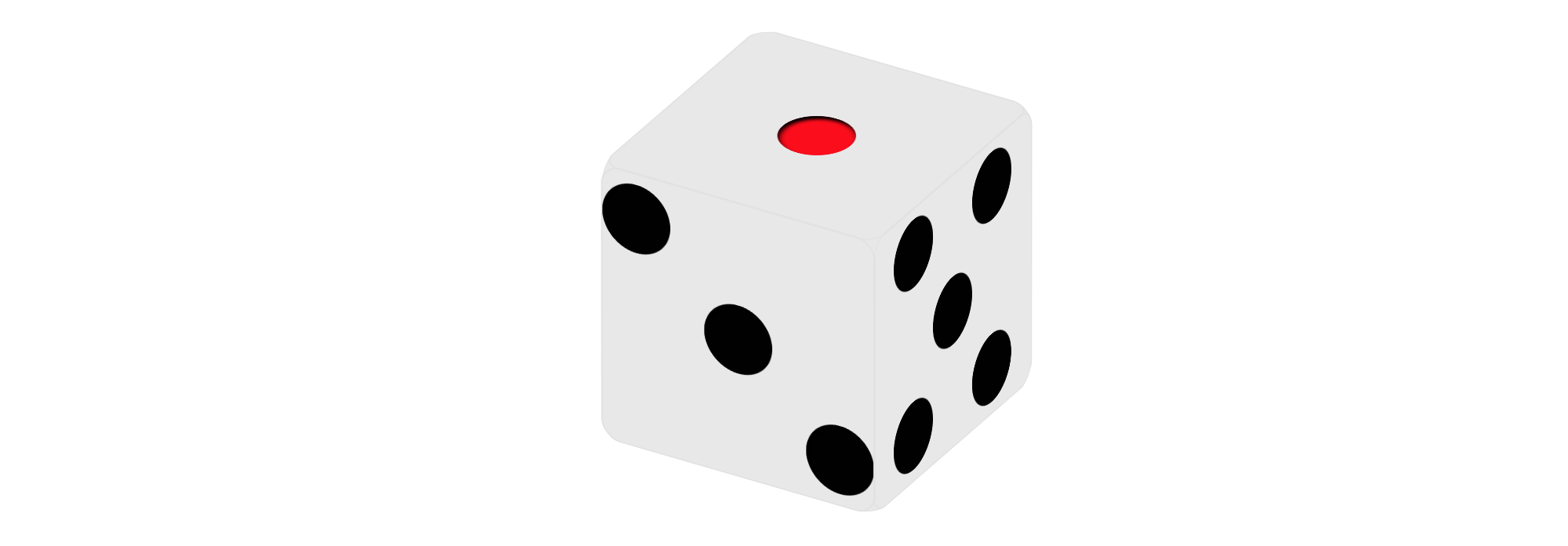
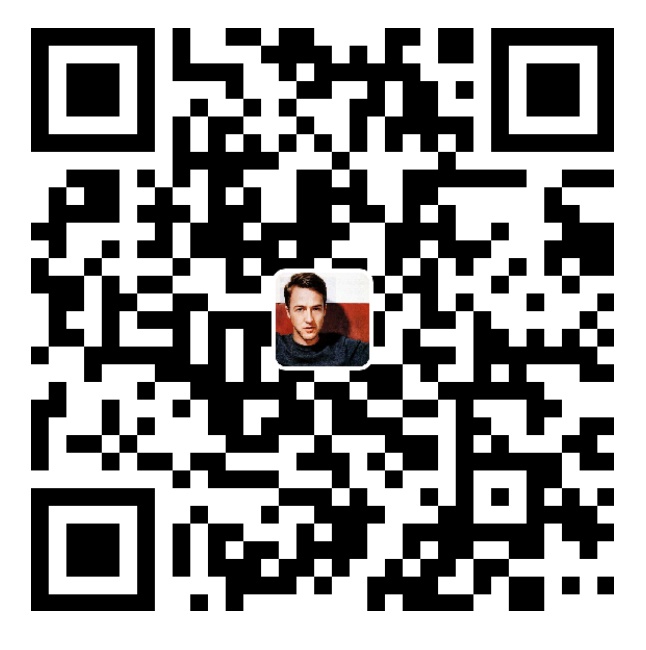
评论